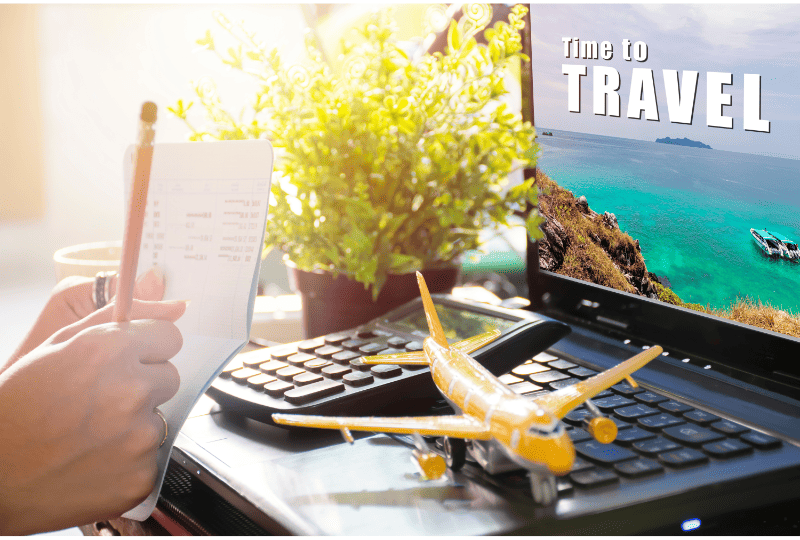Custom Computers – How to Select Components

Introduction:
So, you want a custom desktop computer. There is a lot to consider.
The objective for building a custom computer is to select a set of components that when assembled produces a system for your particular use with your personal best tradeoffs among performance, quality, physical size, aesthetics, power consumption, ability to adapt to the future, and of course, cost.
Customs are built from the following components:
- CPU
- Graphics Card
- Motherboard
- RAM
- Storage
- CPU Cooler
- Power Supply Unit
- Case and Fans
- Operating System
To select a set of components, start with the custom’s primary task. Custom computers are usually built for gaming, trading, 3D modeling, video editing, or AI. The first step is to determine the performance requirements for your platform. If you are a gamer, what games do you want to play and at what level? What are the recommended requirements for those games at the level you want to play? If you want a custom computer for trading, 3D modeling, video editing, or AI, what software platforms will you be using? What are the recommended requirements for those platforms? The second step is to determine the most demanding requirements, and those will be the requirements for your custom computer.
The components listed above are numbered because the decisions on the higher numbered components are dependent on the lower numbered component decisions. Components 1 through 8 should be selected in that order. Select each component to meet or exceed the platform requirements for that component and compatibility with the components that have already been selected.
In this post, we will focus on selecting components for gaming custom computers because they constitute the vast majority. The principles and methods for other custom computers are very similar. We will not address the assembly process in this post.
Gaming Custom Computer
CPU
While we could get into a mind-numbing discussion of CPU core counts and clock speeds, there are really only two decisions about CPUs for gaming:
- Intel versus AMD, and
- Performance level
Intel and AMD compete in the CPU market, and the lead switches back and forth fairly often. As this post is being written, AMD CPUs provide slightly better price/performance for high-end gaming, but the situation could change quickly. For Intel, current generation i5 CPUs are the minimum we would recommend for gaming. If the games you want to play recommend i7 or i9 CPUs, then that is the requirement. For AMD, current generation Ryzen 5 CPUs are the minimum we would recommend for gaming. If the games you want to play recommend a Ryzen 7 or 9, then that is your requirement. If you are on the fence, consider future-proofing by choosing the higher performance option.
For gaming computers, your CPU does not need to include onboard graphics. CPUs with onboard graphics typically cost more, and your graphics card will handle the graphics work.
Graphics Card
Graphics cards are responsible for generating the images for your monitors. Different games are capable of different resolutions, image detail levels, and frame rates. However, you can decide how much of that capability is important to you. Do you want 2k or 4K resolution? Do you want 60 or 200 Frames Per Second (FPS). Do you want good or ultra-realistic image detail and smoothness? It’s not only about your monitor’s capabilities. Higher FPS can also reduce image latency.
There are four graphic card decisions:
- Nvidia versus AMD Graphics Processing Unit (GPU) chip,
- Graphics Card Brand,
- Performance level, and
- Monitor connector types.
Graphics card performance is a function of the number of cores, core functionality and clock speed of the chip, and the amount and type (DDR_) of Video Random Access Memory (VRAM). Higher specs require more cooling heat exchangers and fans and larger size. The length of your graphics card will probably dictate the length of your case.
Recently, Nvidia has been leading in chip technology and performance, while AMD has been lower priced. To future-proof your custom computer, we strongly recommend that you make sure your graphics card supports ray tracing (Nvidia RTX series or AMD RX series).
Currently, we think that Gigabyte, XFX, MSI, and ASUS make the quality Nvidia-based graphics cards. AMD manufactures its own cards.
The graphics card performance decision is a trade-off between image quality/reality versus cost.
Newer gaming monitors support HDMI and DisplayPort connections, so your graphics card should too.
Some graphics cards sport RGB lighting and some don’t. If RGB is important to you, select a card that provides it.
Using Scalable Link Interface (SLI), two graphics cards can be connected to provide significantly better performance. Obviously, the motherboard must have two PCIe slots to use SLI. Clearly, this option add significant cost.
Motherboard
Of all the components required to build a custom computer, the motherboard has the most specifications to consider.
Form Factor
A motherboard’s form factor indicates its size and shape. While there are a number of motherboard form factor standards, ATX and Micro-ATX are the only two that are practical for gaming custom computers. ATX is bigger, and we recommend it for maximum flexibility. ATX motherboards typically support four RAM slots, two graphics cards, and multiple M.2 NVME drives, while Micro-ATX motherboards do not.
CPU Socket and Compatibility
You have already selected a CPU, so be sure the motherboard you select has the correct socket and is compatible.
Chipset
The chipset provides critical functionality that is not provided by the CPU. If the motherboard says it supports your CPU, then clearly the chipset on the motherboard does too. In some cases, there may be multiple chip set generations capable of supporting a given CPU. We recommend that you select a motherboard with the most current generation chip set that supports your CPU.
RAM Slots
Virtually all ATX motherboards have four RAM slots, while Micro-ATX cards typically have two. Be sure that you select a motherboard that support the RAM type (DDR_) and speed your CPU can handle.
PCIe Slots
ATX motherboards typically have two PCIe slots that are usually used for graphics cards, while micro-ATX motherboards have one.
M.2 NVME Drive Slots
Some motherboards provide more than one slot for M.2 NVME drives. If you plan to have more than one M.2 NVME in your system, be sure you select a motherboard that has enough slots.
Ports
All motherboards have SATA, USB, and audio ports. There are many USB types. Be sure the motherboard you select has enough of the right types of ports for your intended use.
Networking
Your custom computer should have networking capability. We recommend that you select a motherboard that supports both Ethernet and WiFi. To future-proof, be sure the motherboard’s Ethernet port will support 1Gb/s and its WiFi supports WiFi 6.
Other Features:
Motherboards must also regulate power, dissipate heat, and power and control fans, cooling, and RGB. Voltage Regulator Module (VRM) numbers and quality are major factors in supporting overclocking. Higher quality motherboards have more and better VRMs and, as a result, cost more. Those VRMs generate significant heat, and the motherboard must have sufficient heat exchangers to dissipate it. All customs need a CPU cooler and fans to exhaust the generated heat. Be sure the motherboard you select has the required headers to power and control the cooler and fans.
Some gamers like RGB, and some don’t. If you want your custom to have RGB, be sure your motherboard has the appropriate headers and functionality.
Windows 11 requires that the motherboard have a TPM (Trusted Platform Module) chip. Since Windows 10 only has a limited lifetime, be sure the motherboard you select has a TPM chip.
RAM
Compatibility:
RAM must be compatible with your CPU and motherboard. The motherboard will specify the RAM type, typically DDR4 or DDR5, the speed in Millions of Transfers per Second (MT/s) and will have a list of qualified RAM by manufacturer and model. For future-proofing, DDR5 is preferable to DDR4. If you select RAM with a higher MT/s rating than your motherboard supports, the motherboard will adjust. Be sure you select RAM that is listed as qualified for your motherboard.
Capacity:
How many gigabytes (GB) of RAM do you need for the games you want to play? We recommend a minimum of 16GB for gaming computers, but you may need more for certain games that depend less on graphics card performance.
Other Features:
Motherboard RAM slots are usually placed right next to the CPU. If you are considering an air cooler, be sure the physical height of the RAM stick will not interfere with the cooler’s heat exchanger fins. Some RAM has cooling fins on top; some also sports RGB; both of those features increase the RAM’s physical height.
Storage
All modern gaming motherboards support M.2 NVMe SSDs, and they are significantly faster than 2.5” SSDs. NVMe SSDs are available from 256GB up to 4TB. For performance and durability reasons, SSDs should never get anywhere close to full. We recommend NVMe capacity of at least 3 or 4 times your current storage needs. Most users find it easier to manage their storage on a single drive.
Not all NVMe SSD brands and models are built with the same quality, and relative quality changes through time. You can check out your possibilities on the internet or ask ClickAway for our opinion.
CPU Cooler
Compatibility:
A CPU cooler is mounted on top of the CPU installed on the motherboard. There must be a layer of thermal paste between the CPU and cooler. The cooler’s baseplate must cover the CPU’s Integrated Heat Spreader (IHS), and the mounting bracket must be designed for the motherboard. Be sure you select a CPU cooler that is compatible with your CPU and motherboard.
Type:
There are two types of CPU coolers: air and liquid. An air cooler conducts heat away from its baseplate, through heat pipes, to heat exchanger fins; then one or two fans exhaust the heat. A liquid cooler conducts heat away from its baseplate, to a liquid pump, through liquid in hoses or plastic pipes, to a radiator; then one to three fans exhaust the heat. Liquid coolers can be all-in-one (AIO) where the pump, hoses, and radiator are a single unit, or can be assembled from kits. To avoid leaks and keep assembly simpler for liquid coolers, we strongly recommend AIOs.
Considerations:
Surprisingly, benchmarks show that the best air coolers are actually more efficient than the best liquid coolers. While modern all-in-one liquid coolers rarely leak, if they do, serious damage can result; electricity and liquids do not mix well. Liquid coolers also lose liquid over time to absorption and evaporation and, therefore, have limited service lives. Air coolers do not have those problems, but they occupy more space and can create RAM clearance problems. Liquid coolers can support RGB, while air coolers do not.
We think Noctua makes the best air coolers, and Lian Li, Cooler Master, and Corsair make the best liquid coolers.
The height of an air cooler will dictate the depth of the case. The length of the radiator may dictate the height or length of the case depending on where it is mounted.
Cooling Capacity:
Each CPU has a specified maximum temperature measured in degrees Celsius (C) – typically around 90. The CPU cooler must be capable of maintaining the CPU temperature comfortably below that maximum under the most strenuous loads. Higher capacity air coolers have more and better heat pipes and fins and better and possibly more fans. Higher capacity liquid coolers have bigger pumps and radiators and more fans.
Be sure to select a CPU cooler that can maintain the temperature below the maximum. Once the custom is built, we strongly recommend installing temperature monitoring software and being sure CPU idle temperatures are in the high 20s or low 30s, and maximum temperatures do not exceed 85. You do not want to burn up your brand new CPU.
Power Supply Unit (PSU)
Your custom computer will need an ATX power supply that has sufficient capacity measured in watts (w) to power all the system components. CPUs and graphics cards consume the most power, but the other components’ requirements must be satisfied too. Look up the power requirements for your components and then plug them into at least one of the online power supply calculators to determine the required capacity. We recommend adding about 200w as a safety margin and to future-proof.
We strongly recommend fully modular power supplies to minimize bulk and cable routing work.
Power supplies come with various efficiency ratings: 80 Plus bronze, silver, gold, and platinum. Over a power supply’s lifetime, the number of wasted kilowatt hours can add up. To avoid wasting electricity we recommend at least 80 Plus Gold.
Not all power supplies are built to the same quality and durability standards, and their warranties vary. We think Seasonic is a great choice.
Case and Fans
The case decision is about size, air flow, and features.
Size:
The case must be capable of mounting and have room for all of the components. It must have mounts for the motherboard: ATX or micro-ATX.
The case must be long enough from front to back to mount the graphics card.
If you selected a liquid cooler and want to mount the radiator on the top, the top must be long and wide enough and have mounts for the radiator. If you selected a liquid cooler and want to mount the radiator on the front, the front must be tall and wide enough and have mounts for the radiator.
If you selected an air cooler, the case must be wide enough from side to side for the cooler to fit between the motherboard and the left side as you face the case.
Be sure there is enough room on the right side of the case (behind the motherboard) for neat cable routing.
Air Flow:
To keep all of the custom computer’s components cool, the case must provide good air flow. The best cases allow air to flow straight in the front, through the case, and out the back with a minimum of obstacles. Typically, they have either fans or a radiator on the front and a fan in the back. The idea is to push the air into the case from the front and pull it out the back. Some cases also have a fan on the bottom pushing air up toward the graphics card to provide extra cooling. We especially like the NZXT Flow H5 and Fractal Design Torrent and Meshify cases.
Other Features:
If you plan on RGB, be sure the case you select has a glass side panel. If you plan to have 2.5” SATA storage drives, be sure the case you select has a good place to mount them. USB and audio ports on the front or on the top near the front of the case are convenient.
Operating System
Your custom computer will need an operating system, and once it is installed, it will be associated with the motherboard. Almost all gamers choose Windows. Technically, you have a choice between Windows 10 and Windows 11. However, Windows 10 is approaching end of life, so we recommend Windows 11.
RGB
While RGB is not a component unto itself, it is a possible feature on several components. If you want RGB and want sophisticated control functionality, you should be aware that motherboard, CPU cooler, graphic card, and RAM manufacturers have not agreed on a standard way to control RGB. Therefore, you may want to consider selecting as many of those components as possible from the same manufacturer.
Conclusion
After reading this post, most readers may be a bit overwhelmed with the number and complexity of dependencies and decisions to be made. Frequently, customers come into ClickAway with a collection of parts that they were trying to assemble into a custom computer, but they hit one or more brick walls because the parts were not compatible or were not well chosen. ClickAway would be happy to consult with you to assure you end up with a custom computer that is best for you.
If you have never built a custom computer, it’s not as simple as it looks. If you don’t know the correct order of assembly and some of the tricks, it can become extremely frustrating. ClickAway also offers assembly services.